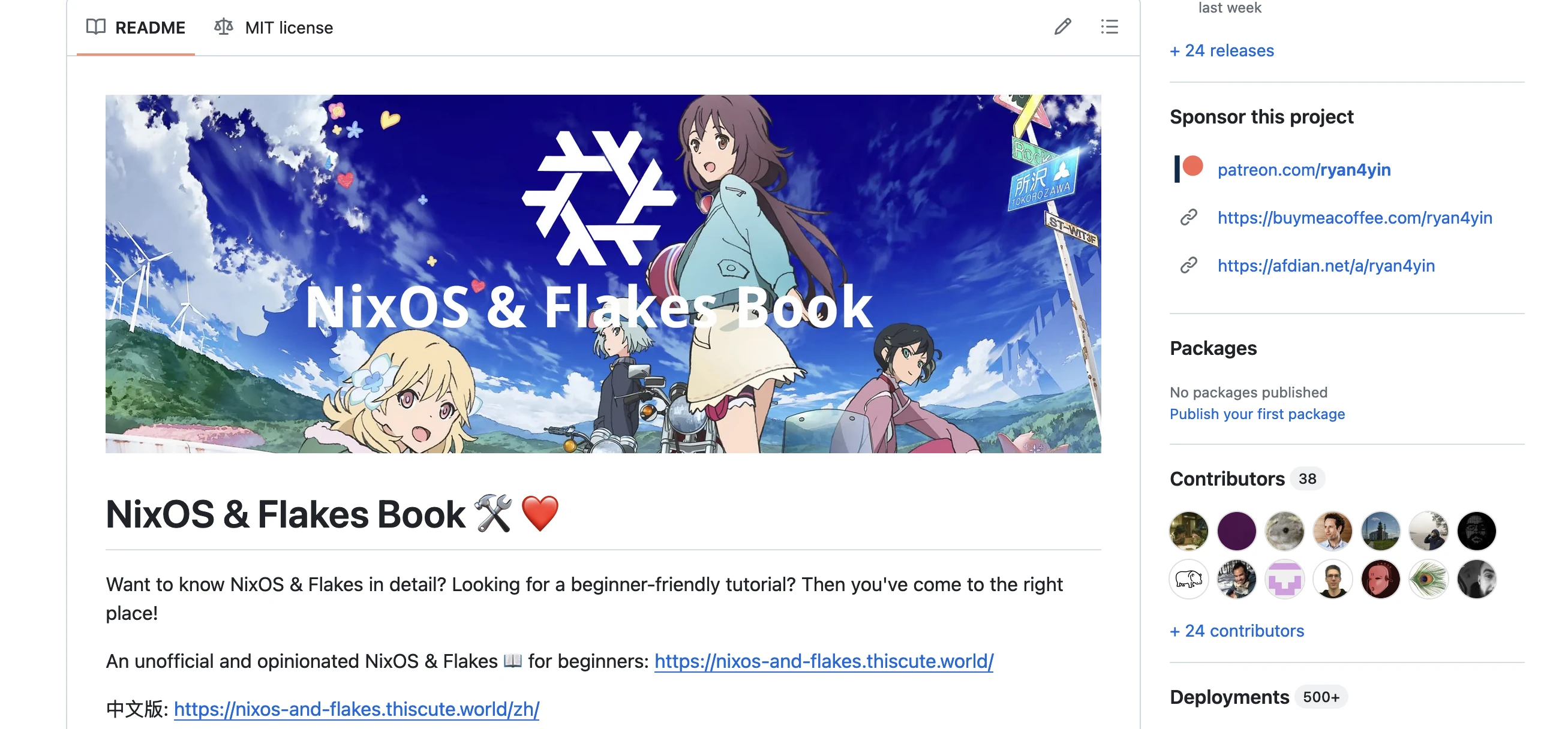NixOS & Nix Flakes - A Guide for Beginners

Series - NixOS & Nix Flakes
Contents
Since the article is so long now, for the convenience of readers, the content of this post has been moved to a separate site:
- Document Site: https://nixos-and-flakes.thiscute.world/
- GitHub Repo: https://github.com/ryan4yin/nixos-and-flakes-book
Thanks for the feedback, criticism, suggestions fromReddit❤️